今回は、Moleculeを用いたWindows Serverのインフラテストを実施します。Moleculeを使えば、Ansibleと同じ構文でテストを書くことが可能です。
はじめに
MoleculeはAnsibleロールをテストするための、Chef社開発のTest Kichenと同じ性質のツールです。
一般的には、検査対象がLinuxで、Moleculeが自動的にDockerコンテナ作成・テスト・コンテナ破棄を行ってくれる、環境にやさしいツールの様です。が、今回はHyper-V上にインストールしたWindows Server 2019をテストしたいと思います。
環境作成
環境は、クライアント・サーバーとも以前紹介したAnsible AWXでIISを構築するで構築したものを使用します。クライアント側がWinRM接続設定されており、サーバー側にpython3とpywinrmがあれば問題ないはずです。
更にサーバー側に下記コマンドで、モジュールをインストールします。
sudo pip3 install molecule[lint]Moleculeは、サーバーとWindowsの対象クライアントをWinRMで接続する仕様です。
Molecule構成
プロジェクト作成
Moleculeでテストを行うプロジェクトを、下記コマンドで作成します。ドライバには、Dockerではなく直接続したいので、delegatedを指定しています。
molecule init scenario --driver-name delegatedファイル構成はこんな感じになります。
molecule/
└── default
├── INSTALL.rst
├── converge.yml
├── create.yml
├── destroy.yml
├── molecule.yml
└── verify.ymlプロジェクト編集
まず、ターゲットの作成・破棄が必要ないため、create.ymlおよびdestroy.ymlをリネームまたは削除します。
次に、molecule.ymlは以下の様に接続情報を与えます。
---
dependency:
name: galaxy
driver:
name: delegated
platforms:
- name: Windows1
provisioner:
name: ansible
inventory:
hosts:
all:
children:
Windows:
hosts:
Windows1:
ansible_host: 172.26.220.10
vars:
ansible_connection: winrm
ansible_user: ansible
ansible_password: P@ssw0rd
ansible_port: 5986
ansible_winrm_server_cert_validation: ignore
verifier:
name: ansible最後に、verify.ymlにテスト内容を記述します。今回は、ポート確認・ファイル確認・レスポンス確認を実施しています。
---
# This is an example playbook to execute Ansible tests.
- name: Verify
hosts: all
# gather_facts: false
tasks:
- name: open port
win_wait_for:
port: 80
state: started
msg: 'port is dead'
timeout: 5
- name: exist index.html
win_stat:
path: C:\inetpub\wwwroot\iisstart.htm
register: file_info
- name: check to exist index.html
assert:
that:
- file_info.stat.exists
- name: get http response
win_uri:
url: http://localhost:80/
return_content: yes
register: http_output
- name: check to get http response
fail:
msg: 'service is not correct'
when: "'IIS Windows Server' not in http_output.content"ansibleのWindowsモジュール詳細は、Windows modules — Ansible Documentationを参照してください。
実行
それでは実行します。テストは、moleculeフォルダの上階層で下記コマンドを実行します。
molecule test結果は、以下の様に表示されました。成功です。
...
PLAY [Verify] *****************************************************************************************************
TASK [Gathering Facts] ********************************************************************************************
ok: [Windows1]
TASK [open port] **************************************************************************************************
ok: [Windows1]
TASK [exist index.html] *******************************************************************************************
ok: [Windows1]
TASK [check to exist index.html] **********************************************************************************
ok: [Windows1] => {
"changed": false,
"msg": "All assertions passed"
}
TASK [get http response] ******************************************************************************************
ok: [Windows1]
TASK [check to get http response] *********************************************************************************
skipping: [Windows1]
PLAY RECAP ********************************************************************************************************
Windows1 : ok=5 changed=0 unreachable=0 failed=0 skipped=1 rescued=0 ignored=0まとめ
Moleculeを使用すれば、ansible構文でテストを実施可能です。ただ、ansible testが初めてで勘違いしていたのですが、用意されたモジュールを適当に実行すると普通のtaskと同じくインストールや変更が走ります。テストでできるのはあくまで、値や状態の確認だけです。
この点は、以前InSpecでIISにインフラ構成テストで紹介したInSpecの方が色々とテストしやすいモジュールが用意されていて私は好みかもしれません。もう少しMoleculeを使い込んでみたいと思います。
以上、DockerじゃないWindows ServerでのMolecule使用手順の紹介でした。


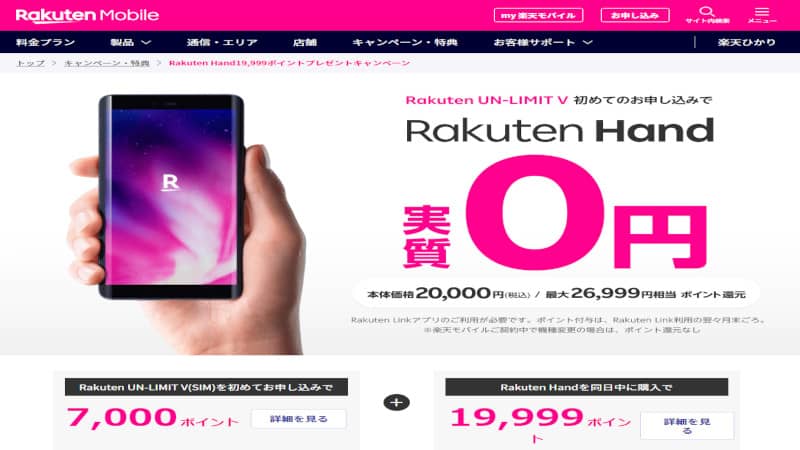

コメント